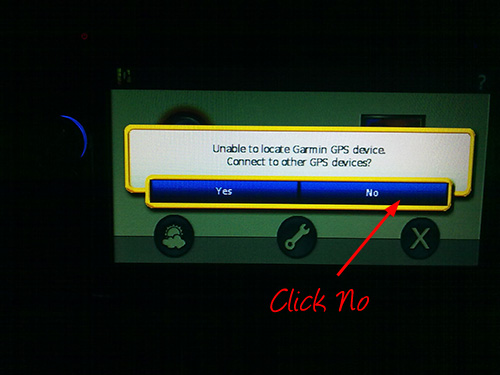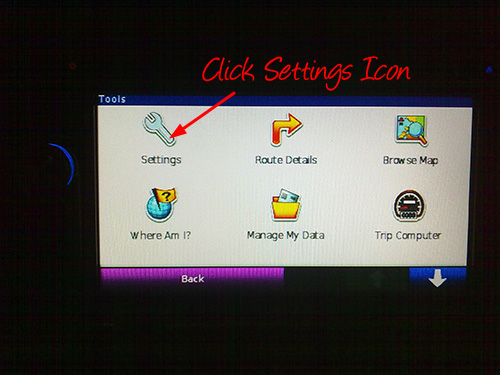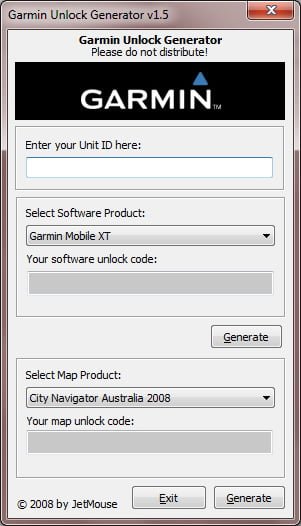In Action: Garmin Mobile XT
No worries and won’t get lost anymore if you have a GPS unit installed in your car. And now, A Chap Ayam Double Din Car Audio System comes with build-in GPS system already. Not only that, it can plays movie in DVD, Divx format, MP3, CD/DVD and the best part is, it come with TV/radio receiver and build in SD Card plus USB slot. For less than RM1K, this is a complete China Made Car Audio System that you need nowadays.
This car audio system used Windows CE 5.0 as the operating system and once it used Windows, you can play around with it. It’s really cool when you can install multiple GPS system such as Garmin, Papago or even Mapking in the same unit. But for me, I like to use Garmin only compare to Mapking and Papago. The reason is Garmin is very easy to navigate and fast navigation system compare to others.
Installation is very easy!
- First of all you need a 2GB SD card.
- You need the Garmin-20w or Garmin-30w Mobile XT for Windows CE 5.
- Try Garmin-20w first, if not compatible then try Garmin-30w
- Extract the zip file
- By using your PC, copy Garmin folder into the SD Card.
- Slot in the SD card into the Car Audio System
- From the Car Audio System menu, Select GPS Setting, launch [SD-Card]\Garmin\RunGMXT\Garmin.exe
From the above steps….

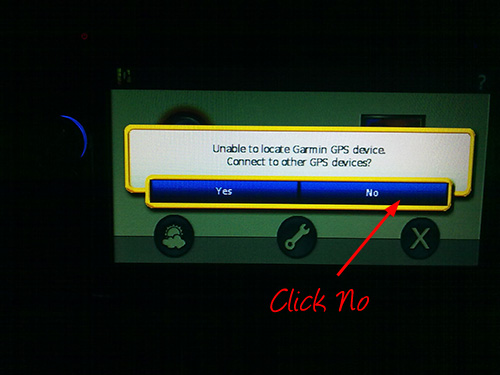

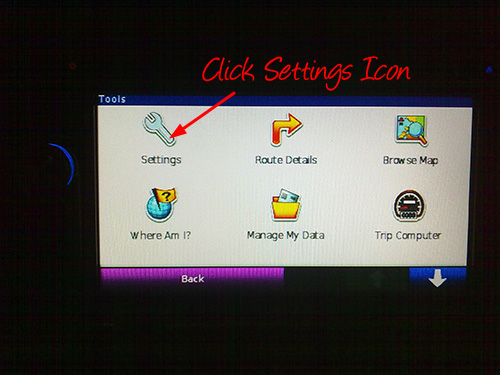


STOP HERE FIRST….
- Now Jot down the Card ID…
- exit Garmin and Switch Off the car audio system
- Take out the SD-CARD and slot into your PC
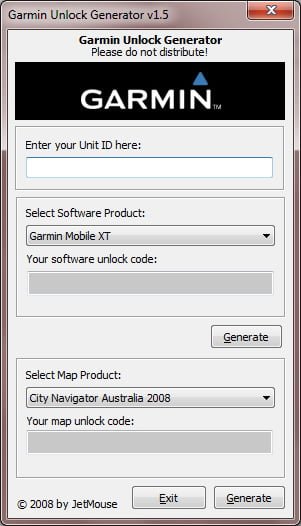
- Generate by using the Card ID as the input….
- copy and save the output as sw.unl (using notepad)
- copy sw.unl into the SD-CARD/Garmin folder
- DON’T FORGET TO DOWNLOAD the map first.. please download from http://www.malfreemaps.com or http://www.malsingmaps.com and copy the gmapsupp.img into the garmin folder in your SD-Card
- Once copied… slot your SD-Card back into your car audio system
- Switch on and launch [SD-Card]\Garmin\RunGMXT\Garmin.exe
- If everything is OK, you’ll get the below screen..

Once loaded… you’ll prompted.. click I Agree

You’r done….
Updating the map is also nutty easy…. go to http://www.malfreemaps.com or http://www.malsingmaps.com its free anyway. Copy the gmapsupp.img into the Garmin folder and you’re on the go already…..
For those who have successfully installed in your DD, do please put a remarks in the comment section below.
RELATED POSTS: